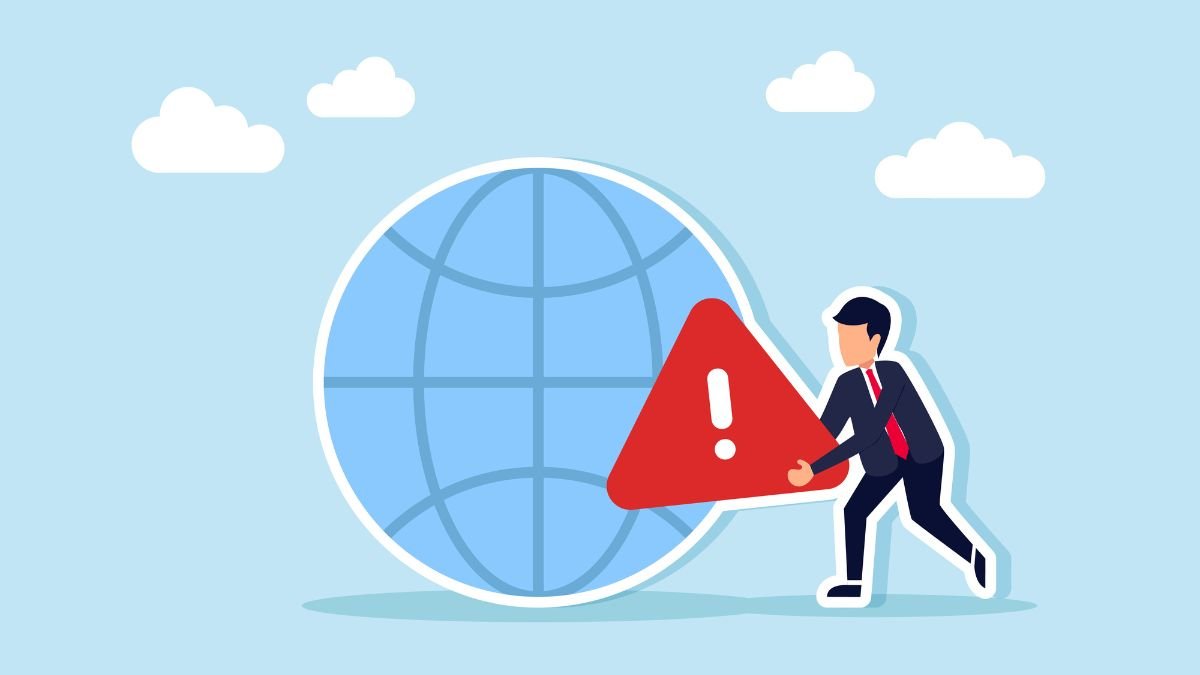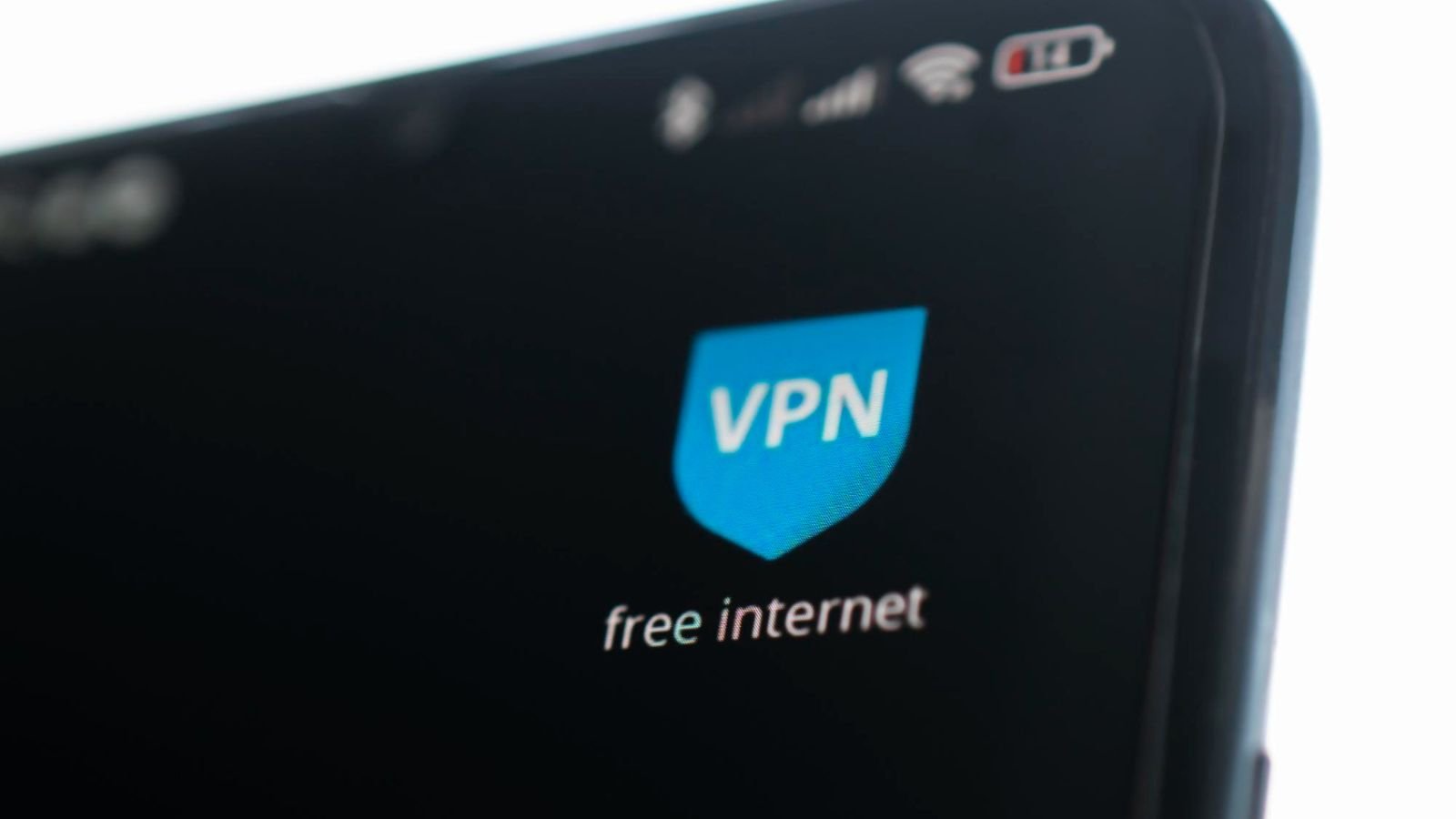Often when there is something which is blocking the connection between your computer and the website’s server, browsers like Google Chrome will display you the error message: This site can’t be reached. Although scary on the surface, it does not necessarily imply something bad – it may simply be a sign that the link could not be established at all (by the browser or over the internet infrastructure). The objective of this article is to explain what is the cause of this error, what are its common causes and how to rectify it in the most efficient way.
What is Really the Problem with the Error?
When it says: This site can’t be reached – it means: the page was not loaded. But the words are generic, which means a number of different problems may exist underneath it. For example, DNS failover (not converting the domain name to associated IP address), router/network hardware, browser/caches, or intervening proxy/firewall. The most common of the commonly reported ones is the technical code ERR_ADDRESS_UNREACHABLE, which explicitly says that the target address is not reachable. Thus, the generic message may have many possible root causes and deconstructing them (review) helps the team to infer the underlying problem(s).
Common Underlying Causes
Several recurring themes emerge from case-studies of this error. A review of these helps frame the subsequent suggested fixes.
- All corrupted or outdated data of Cache and DNS are stored in History, Cookies, Cache of Images/Files and DNS Lookup cache of Current browsers and Operating Systems. If these are outdated or are broken (if for instance the IP address of a website has changed) then the connection will fail.
- Extensions or settings in your browser causing interference: There are browser plugins that connect to networks or even request the information from the websites this is not compatible with the add-ons in Chrome or other browsers, and errors occur.
- Network hardware or Gateway device issues: At times, the router/modem becomes out of sync or is temporarily congested and not in the position to offer proper connectivity.
- Firewall, VPN or Proxy Interception Generic error message may be seen if a site system is blocked by a proxy server or firewall on your network or limited network paths are restricted.
- DNS server issues. If there is a problem with the DNS resolution of your device (that is, development of translation domain names into IP addresses), then the access to the page cannot be given to the browser despite any other setting.
These reasons can then be described so that the fixes can be addressed in the logical order – starting with the easiest and moving into the more difficult.
Practical Fixes
The following is a suggested but not necessarily exhaustive list of troubleshooting, with comments as to what each does and when it is worth doing it.
1. Restart your router / modem and device.
Stationary arrays are generally the simplest way, and this is often the case. It helps to clear minor errors in the network hardware, it forces an IP address reassignment and network routes to be recalculated and if the router got stuck before the reboot can immediately restore access.
2. If that is the case use a different browser or device.
Further Troubleshooting If the problem does not resolve at a higher level of troubleshooting, it can be very helpful to try to confirm if the issue is affecting only one browser or device. If the site loads up in other browser, it will indicate that this is a browser specific problem and not network wide problem.
3. Clear browser cache & cookies & reboot DNS cache
By deleting old browser cache, new versions of data on the website would be forced to download. If the stale entries are killing connection, DNS limiting (chrome://net-internals/#dns (chrome)/flush DNS) and Host Cache Flushes DNS is a couple of things that might help.
4. Disable browser extensions and try firewall/antivirus settings
If the error continues, you should disable all the extensions in the browser and check if the website opens. Similarly, disable firewall/antivirus (temporarily and carefully) – sometimes they can block a legitimate network traffic. If the site loads when the extensions/firewall are off, then add them one at a time until you isolate the bad extension.
5. Check proxy or VPN settings.
If you are connecting with a proxy server or a VPN (Virtual Private Network) then please ensure that they are not configured to block the website address. Follow the below setting disabling and it will reconnect directly and resolve the error.
6. Change DNS servers.
DNS resolution (common when using ISP provided DNS servers which are broken or slow) and can be fixed by switching DNS to an open DNS (such as Google’s 8.8.8.8/8.8.4.4), DNS cache-flushing will be done on the old DNS records along with DNS changes.
7. Update Network drivers/Routers or charge hosting/ISP.
Ultimately, in the case of an old network hardware and software bundle, then there might be bugs that you could not see, and they can be repaired by updating software drivers in your computer and router firmware. If it is located at the end of the website (server is down, incorrect configuration of hosting environment), then you will have to contact the hosting provider or your Internet provider.
When the Site is Down – and not the Device
Therefore, when the cause of the “This site can’t be reached” error is attributed to the website, instead of the end-user’s network, it is necessary to know about it. For instance, where you’ve got the domain to be irreducible any longer, the server is back offline or has modified IP address and the DNS propagation is not pushed. In this case, the troubleshooting listed above will not work. In that case, it is just the information that the site is not reachable from the network, but not that the user has set message incorrectly.
Conclusion
Although the basic problem message “this site can’t be reached” is so vague, a deeper analysis of the causes of its root and their fixes would reveal that it is in most cases related to a cache issue in your browser itself, a DNS issue, or network hardware or software conflict. While this can take some time and is not a simple solution (ranging from the “turn off the router, clear cache” to the more in-depth), the end user can likely get access back without getting up to their knees in the diagnostics. And when the problem is out of the box (i.e. website/server side), the knowledge of the same will save on unnecessary efforts. Following and applying the steps above will obviously get an error screen, from browsing restored.
Also Read: Log In AT&T Email: Mastering the Digital Portal with Finesse